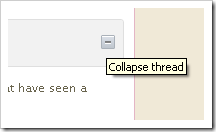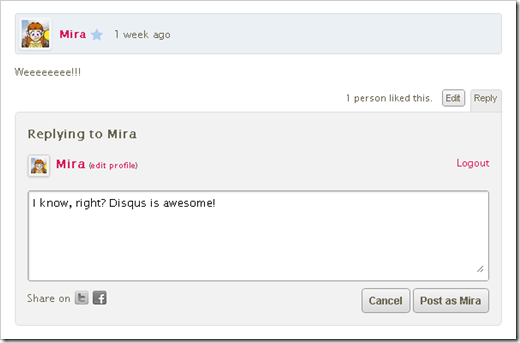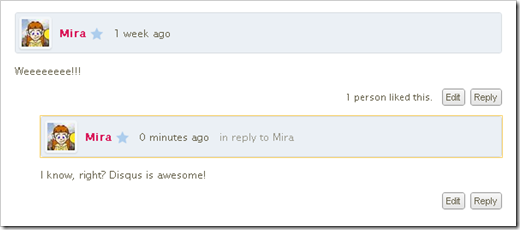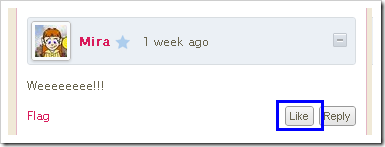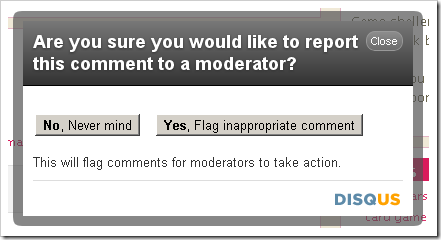You’ve learned the basics and know how to make an account and leave a comment. If you missed those posts just click on the links and go read them. ^_^
Anywho, there’s a lot more that you can do in Disqus! We’ll start at the top of the commenting section and work our way down.
1: Community Box
The first thing I’d like to show you is the Community Box. It’s a little icon that you might not have noticed before!
See the icon with two people side-by-side? Click that and voila! A brief summary of the Free2WinGames community!
Here you can see the total comments since we switched to Disqus, how many likes, how many people have commented (that part appears to be broken at the moment,) who’s active, who’s liked, and who’s new!
The “New Faces” part appears to just track Disqus members. If someone comments through Facebook connect, they won’t appear in this section. Darn. :(
No matter what, it’s still a pretty neat snapshot of who’s who! ^_^
2: Sorting Comments
By default, all comments appear with the oldest comments first and the newest comments last. This means when you read them everything is in sequential order, like reading a book.
If you want to switch things around you have a few options!
Here’s what each item means:
- Popular now – Comments that were “liked” recently are at the top.
- Best rating – Comments are sorted from most to least “liked.”
- Newest first – Newest comments are at the top. Oldest comments are at the bottom.
- Oldest first – Did you forget already? Well the oldest comments are first, and the newest comments are at the bottom.
If you’ve been away for a while, switching to “Newest first” will show you missed. On the other hand, if there are dozens of comments and you don’t want to read them all, sorting by “Popular now” or “Best rating” will highlight the most useful comments.
3: Collapse Thread
If you move your cursor to the upper right corner of any comment, a little button will appear.
It looks like a minus sign. If you click it then that comment and ALL of the replies to it will “collapse.”
Think of it like folding a row of chairs so they take up less space. If you want to see the comments again just click on the plus sign!
Collapsing comments (for some reason that makes me think of “fainting goats”) is perfect for when a topic derails and suddenly there’s a lively discussion about cheese. If you want to share your opinion on the merits of Gouda versus Swiss you can dive right in. But if really you just want to read tips on how to get 100,000+ points in Kanji’s Adventure, hit the minus button to fold the cheesy comments away.
4: Reply
At the bottom of every comment there are two buttons: like & reply. We’ll cover “like” in a little bit, so for now just focus on “reply.” ^_^
When you click on reply a text box will open up, and you can write your comment. (If you aren’t logged in it will give you the chance to do so. No worries!)
Once you’ve finished your witty reply, hit post and you’re done!
If you look closely you’ll notice that my reply is indented to the right, and it says “in reply to Mira.” These clues tell other readers that your comment is a reply to something else.
In the particular example I provided, well, it isn’t a big deal. *^_^* But generally, if you’re replying to something specific, use the “reply” button below the comment. If you don’t do that, your comment will appear at the very bottom, and people will have no idea why you just said, “I love Limburger!”
5. Like
Technically there are two different things you can “like.” One of the buttons above the comments lets you like the entire post.
If you change your mind later you can hit the thumbs down icon. I prefer thumbs up, of course. ^_^
You can also “like” individual comments.
Clicking this button means that, well, you like what that person said!
No matter how much you love what someone said, you can only “like” hir comment one time. If you change your mind later just click the “liked” button to undo it!
When should you “like” something? Well, that’s completely up to you! I tend to “like” comments a lot, because I’m thankful that people take the time to say something. ^_^ You might want to “like” a comment because it made you smile or you learned something new.
The only time it’s not a great idea to “like” a comment is when someone says something like, “Today my kitten died. :( “ In that case just comfort hir in a reply. Zie may interpret any “likes” to mean that people are glad hir kitten died! Ack!
6. Flag
Whenever you mouse over a comment you’ll see a little link appear in the bottom left corner of it.
If you click on it then this message box will pop up:
I read every comment posted on Free2WinGames, but I’m not online 24/7. If you see a comment that advertises for another site or insults another reader, please flag it! As soon as I’m back online I’ll have an alert telling me to go check that comment.
Here are a few examples to show you what’s okay and what isn’t okay.
- “Eh, BugleGames is alright, but I really prefer KadoKado.” – Okay
- “Looking for fun and adventure? Try www.probablyabadsite.com!” – NOT okay!
Disagreements:
- “I completely disagree with you. A good offense is useless without a good defense!” - Okay
- “Ugh. I totally can’t stand that game. Only an idiot would like it.” – Not really okay, but I’d probably let it slide.
- “Clearly you’re a moron. I’m amazed that you remember to breathe.” – NOT okay!
I’m going to derail a tiny bit and explain why I don’t allow insults here. For starters, I want this to be a friendly place that welcomes all types of people. “But Mira!,” you might say. “What about the people who like to insult others? Shouldn’t they feel welcome too?”
They ARE welcome, so long as they play nicely with everyone else. ^_^
As for playful insults, well, they get little bit of leeway. Just remember that other people might not realize you’re joking. Text is wonderful, but you can’t read body language or tone of voice here. It’s probably best to keep playful insults private, via email or something similar.
That covers all of the current Disqus features on Free2WinGames. ^_^ Tomorrow we’ll cover how to sort your own comments. (Exciting, I know!)
Feel free to use any of the “Disqus for Dummies” threads as a testing ground. You’re welcome to comment, reply, and test anything else here. Just uh, please don’t test the flag button. It works, I promise!




 Home
Home About
About Follow
Follow Points4Prizes
Points4Prizes Guides
Guides Useful Info
Useful Info Game Sites
Game Sites