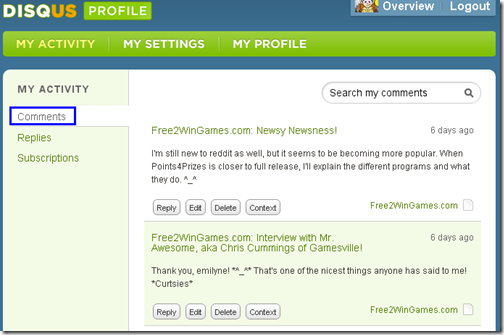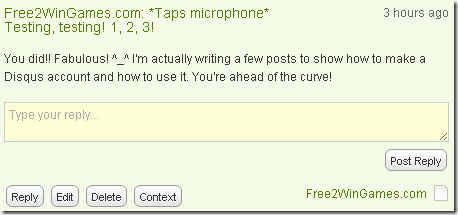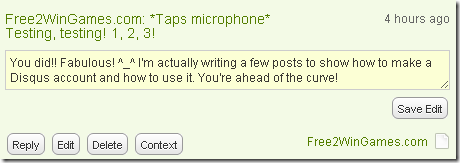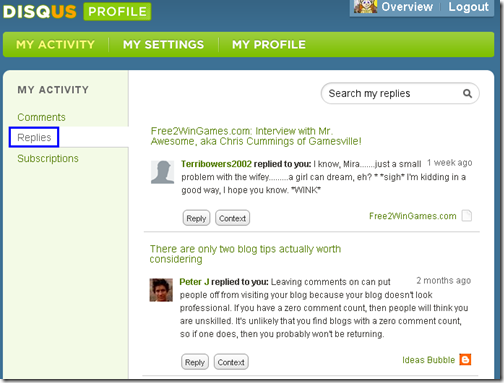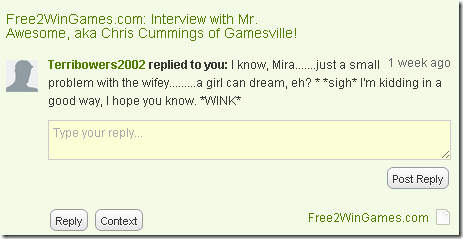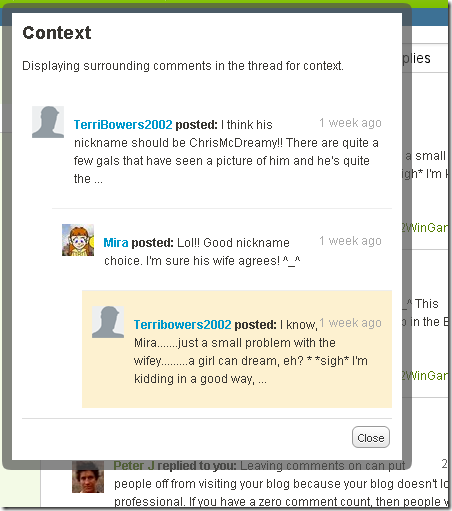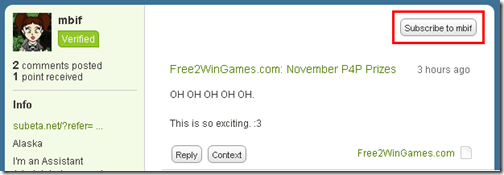Welcome to the final chapter in our Disqus for Dummies series! Here are the links for the previous sections, just in cased you missed them.
Still with me? Great! ^_^ First off, this post uses lots of pictures. If you’re having trouble seeing any of them, click on the picture to see the full size version of it. It will open in a new window and you won’t lose your place!
The tools we’ll cover today are very useful, but you can totally ignore them and be just fine. However, I must confess that before I started writing this series I really had to dig into Disqus. And although the tools mentioned today aren’t essential, I’ve really enjoyed using them to make sure I’m not missing any comments!
I’m jumping too far ahead. Start by logging in to your Disqus profile. Ready now? Let’s go!
My Activity: Comments
As soon as you log in you’ll pop up in the Comments section in the My Activity tab. Here you’ll see all of the comments you’ve made!
Let’s take a closer look at a single comment.
There is a lot of information here, and most of the time you won’t need to bother with it. But here’s what everything is, starting from the upper left corner and going clockwise.
- Upper left corner – Thread/post title. Links back to the post.
- Upper right corner – How long ago you made the comment.
- Lower right corner – Link back to the homepage of the site you commented on.
- Lower left corner – Buttons galore! (Will explain in a moment.)
- Middle – Your comment!
The buttons are extremely useful! If you hit “Reply” a little text box will pop up below your comment.
You can write and post a reply right there! But remember, right now you’re only looking at your comments. Instead of replying to your own comment, why not edit it instead?
Now you can edit your comment! This is PERFECT for those times you spy a spelling error too late, or see that you typed “windmile” instead of “windmill.” Not that that ever happens to me! No not at all. *^_^*
The Delete button is a little different. Basically when you delete a comment you’re saying, “I didn’t write that!” and it will have an anonymous author. If you said something you didn’t mean, edit the comment and remove the offensive content.
There isn’t a confirm screen when you hit delete. HOWEVER, there IS an undo button! It will be right under the comment you deleted, and if clicked it will immediately make it “your” comment again. ^_^
Now the button I think is really fun is Context. If your comment is a reply to someone else, then clicking Context will show you what you were replying to!
This is great for those times when you can’t remember why on earth you said “I like bananas!” in a comment. ^_^
My Activity: Replies
Let’s move on to the next page in My Activity: Replies! These are all of the replies left on your comments!
This is a great way to make sure you aren’t missing anything! If you go on a commenting spree and post on a bunch of threads at once, you can check your “Replies” page instead of visiting each thread one at a time. ^_^ WOOHOO for usefulness!
If you see a comment you want to reply to, just hit the Reply button!
You can post your reply without ever leaving the page! If you’re not sure which brilliant comment of yours the person replied to, hit Context!
The highlighted comment is the original reply that we were looking at. ^_^
Got all of that? Great! Let’s move on to the last part.
My Activity: Subscriptions
Whenever you visit someone’s profile page, you’ll see something like this:
See that button in the top right corner? If you like this person you can subscribe to their comments! To see your subscriptions, head back to your My Activity page and click on the Subscriptions section.
Now you can keep up with your friends and not miss a thing that they say!
That concludes the Disqus for Dummies series. As always, you’re welcome to leave comments here to test out the various tools. It’s okay! And if you have any further questions, please leave a comment and I’ll try to help. ^_^